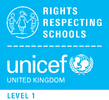Parenting in the Digital Age
Please click here to read the Parent Acceptable Use Policy.
Resources:
These resources will support parents and carers to keep children safe online:
- The ABC online safety checklist
- Thinkuknow provides advice from the National Crime Agency (NCA) on staying safe online
- Parent info is a collaboration between Parentzone and the NCA providing support and guidance for parents from leading experts and organisations
- Childnet offers a toolkit to support parents and carers of children of any age to start discussions about their online life, to set boundaries around online behaviour and technology use, and to find out where to get more help and support
- Internet matters provides age-specific online safety checklists, guides on how to set parental controls on a range of devices, and a host of practical tips to help children get the most out of their digital world
- Net-aware has support for parents and carers from the NSPCC, including a guide to social networks, apps and games
- Let’s Talk About It has advice for parents and carers to keep children safe from online radicalisation
- UK Safer Internet Centre has tips, advice, guides and other resources to help keep children safe online, including parental controls offered by home internet providers and safety tools on social networks and other online services.
Helping your child to stay safe online
You can also help your child to learn more about online safety by clicking here.
Further Guidance
Parents and carers (and the wider community) have a key role to play in helping children and young people use technology safely and responsibly outside of school. By promoting e-safety at home, parents and carers can help to reinforce the messages taught in school and help to equip their children with the skills needed to use any technology they encounter safely.
You can make sure your child is safe online by using technical parental controls and creating your own rules. Rules should cover issues like which websites they can visit and how long they can spend online. You should also stress the importance of keeping personal information safe.
Parental controls
Computers and other digital technologies like games consoles and mobile phones have parental controls. These let you do things like:
- block selected websites and email addresses by adding them to a filter list
- set time limits for use
- prevent your child from searching certain words
Before you set rules you can check the equipment’s user manual or the manufacturers’ websites to see what controls you have access to. You can also contact your internet service provider (ISP) or mobile phone operator to find out about any child safety measures they offer.
Setting rules with your child
When making a set of rules for using the internet, it’s a good idea to include your child. Being involved will help them understand the dangers and give them a sense of responsibility. It will also let them know what kind of websites you think are suitable.
The best way to keep your child safe online is to get on the internet yourself to learn how they use it. This will help you to set reasonable rules.
Acceptable internet use
Some examples of acceptable use might include:
- the internet-connected computer must be in a family room with the screen facing outward so you can see what's going on
- if your child accidentally goes to an unsuitable website they should tell you - you can delete it from the 'history' folder and add the address to the parental control filter list
- it's never OK to use abusive or threatening language in any online communication
- your child should take breaks from the computer every 30 minutes for health and safety reasons
- your child shouldn't download unknown files from the internet without you agreeing - it’s best to never download unknown files at all
Child-friendly search engines
You should make sure your child is aware of child-friendly search engines. These filter out inappropriate internet sites so that they are able to search the internet safely. You can visit http://www.wisekids.org.uk/Kids_safe_search_engines.htm to find a list of safe search engines that your child can use. Your child can also use traditional search engines with safe search settings turned on. At school, we use Swiggle, a child-friendly safe search engine (https://swiggle.org.uk/).
Stopping cyberbullying (online bullying)
Your child should understand that they should never be afraid to tell you about frightening or bullying emails or messages they get with unacceptable content. It’s not their fault that they have received them and the addresses can be added to the parental control filter list.
Your child’s personal safety online
It’s important your child realises that people online might not be who they say they are and could be dangerous. They should also be aware that any personal information they give out can be used in financial scams or for bullying. To keep your child safe, remind them not to:
- give out personal information to people they only know online - this includes name, home address, landline and mobile numbers, bank details, PIN numbers and passwords
- supply details for registration without asking for permission and help from you
- visit chat websites that aren’t fully moderated/supervised
- arrange to meet an online friend in person without your knowledge and permission (if you agree to let them, you should always go along with them)
- give any indication of their age or gender in a personal email address or screen name
- keep anything that worries or upsets them online secret from you
- respond to unwanted emails or other messages
You can monitor your child’s internet use by checking the history folder on your browser as it contains a list of previously visited sites.
If there’s a problem?
Hopefully the rules you put in place will mean your child is always able to use the internet safely. However, you should also:
- contact your ISP if your child comes across inappropriate content or is subjected to any inappropriate contact while online
- install and regularly update filtering software to protect against inappropriate internet access
If you are worried about illegal materials or suspicious online behaviour, contact the Child Exploitation and Online Protection centre (CEOP) http://www.ceop.gov.uk/
Source: http://www.direct.gov.uk
What parents need to know about Roblox
The online game Roblox allows multiplayer gameplay with other players that your child may not know. These online games may expose children to inappropriate or harmful content. Roblox enables people to play anonymously, which can often be something that attracts people to misuse the game and potentially put children at risk of harm. Other risks include in-game purchases and potential scams. It is important that you as parents remain aware of the risks associated with this popular online game and how it can be used safely. Please refer to the sheet below.